Fujitsu SPARC servers
Posted on April 27th, 2009
If you a meaty Unix Server to run Solaris on have a look at Fujitsu SPARC Unix Servers – enterprise class!!
Of course, It probably wont be long until we are seeing Oracle branded servers…
(I, for one, welcome the new corporate overlords)
Solaris 10 developers edition
Posted on April 27th, 2009
If you want to try OpenSolaris out, download OpenSolaris and see this link about VMware tools for Solaris
Running Windows XP on Apple Mac
Posted on April 27th, 2009
A couple of people have asked me about running alternative OSes (such as XP) on OSX / Apple Macs, so I thought I’d add some info.
Whilst a user can *replace* OSX with XP as their primary Operating System (using Boot Camp – http://www.apple.com/uk/macosx/bootcamp/ to create their own custom boot disc from their original XP disc) I prefer to run Windows in a virtual machine *on top* of OSX, either in a window or full screen using Parallels Desktop for Mac . It costs about £50 (free trial period available) and can be purchased direct from Parallels online http://www.parallels.com/en/products/desktop/ or from the Apple Store (e.g. in Meadowhall or online http://store.apple.com/Apple/WebObjects/ukstore.woa/wa/RSLID?mco=6C04E07A&nplm=TK057 ) It is designed for INTEL Macs ( Mac Intel models) as it utilises the processor’s instruction set, for this reason it is NOT suitable for PPC / PowerPC / G3 G4 G5 models. It comes with USB / Audio / Network / Video drivers to bridge with the systems real hardware, and the user can set it up to use real disk and CD/DVD drives or emulated virtual ones.
If you wish to run alternative OSes on Non-Intel machines or even other UNIX / Linux / PC workstations, try the Open Source “BOCHS x86” instead: http://bochs.sourceforge.net/ or for a commercial offering try VMWare or Xen. I can report successfully running BeOS in a Bochs environment on an SGI Indigo2 R10000 250MHz MIPS system, and have a post coming with screenshots to show it in action.
I run Windows XP Pro SP2 under Parallels on a regular basis, and use the TCLIENT prugram in Ubuntu to connect to the pc via the RDC protocol (remote desktop connection), and have tried
other OSes in the virtual machine successfully, including Windows 2000 Advanced Server, although some flavours of Linux have not coped as well and baulked out during install. You can even run BlueOnyx linux!
Here is the official list of supported Operating Systems as of Feb 2007 – but I suspect some
considerable effort and technical ability may be required to get some of these listed actually working :
The current version of Parallels Desktop officially supports the following guest operating systems:
Microsoft Windows Guest Operating Systems:
Windows Vista
Windows Server 2003 Standard Edition SP0
Windows Server 2003 Standard Edition SP1
Windows Server 2003 Enterprise Edition SP0
Windows Server 2003 Enterprise Edition SP1
Windows Server 2003 Web Edition SP0
Windows Server 2003 Web Edition SP1
Windows XP SP2 Professional
Windows XP SP2 Home
Windows XP SP1 Professional
Windows XP SP1 Home
Windows XP SP0 Professional
Windows XP SP0 Home
Windows 2000 Professional Edition SP4
Windows 2000 Server SP4
Windows 2000 Advanced Server SP4
Windows NT Workstation 4.0 SP6
Windows NT Server 4.0 SP6
Windows ME
Windows 98
Windows 95
Windows 3.11
Windows 3.1
Linux Guest Operating Systems:
Red Hat Enterprise Linux WS4
Red Hat Enterprise Linux AS4
Red Hat Enterprise Linux WS3
Red Hat Enterprise Linux ES4
Red Hat Enterprise Linux ES3
Red Hat Linux 9
Red Hat Linux 8
Red Hat Linux 7.3
Debian Linux 3.1
Fedora Core Linux 4
Fedora Core Linux 3
SUSE Linux 10
SUSE Linux 9.3
SUSE Linux 9.2
SUSE Linux 9.1
SUSE Linux 9.0
Mandriva Linux 10.1
Mandriva Linux 10
Mandriva Linux 9.2
FreeBSD
Guest Operating Systems:
FreeBSD 5.4
FreeBSD 5.3
FreeBSD 4.5
FreeBSD 4.1
OS/2
and eComStation Guest Operating Systems:
OS/2 Warp 4.5
OS/2 Warp 4
OS/2 Warp 3
eComStation 1.2
eComStation 1.1
Sun
Solaris Guest Operating Systems:
Solaris 10
Solaris 9
MS-DOS
Guest Operating Systems:
MS-DOS 6.22
—
UNIX command line tips (intermediate)
Posted on April 19th, 2009
It is often seen that when one is using a system he/she tends to fall into set usage patterns. This leads to development of habit of doing things in improper way. In order to overcome these problems the best way is to carefully pick up good habits that offset them.
The following are the 10 UNIX command-line habits worth picking up — good habits that helps one break many common usage foibles and makes one more productive at the command line in the process:
One must try to inculcate these 10 good habits.
1. One should make directory trees in a simple filch: It is really quite simple and faster to use the -p option to mkdir and to make all parent directories along with their children in a single command. However the administrators often ignore this option that are even familiar with this. Thus one should keep this point in mind.
2. One should change the path but not the archive: One can use this option in order to make entire complex directory trees, which are great to use inside scripts; not just simple hierarchies.
3. One should combine his/her commands with control operators: One should define complex directory trees with single command only.
4. One should use escape sequences in order to manage inputs, which are long enough.
5. One should group his/her commands together in a list.
6. One should use xargs outside of find.
7. One should quote variables with great caution.
8. One should use backslash for long input.
9. One should match certain fields in output and not just lines.
10. One should know when grep should do the counting and when it should come aside.
Sun SPARC and Solaris
Posted on April 19th, 2009
Came across this article which describes the likely outcome if IBM buyout Sun, which is that AIX is underdevelped versus Solaris, and will likely lose out in the long run to Solaris, which has a whole plethora of enterprise features (of which ZFS is but one) – not to mention the fact Sun also own Java, OpenOffice, MySQL and so on.
I wonder if they would kill or keep the SPARC line of systems, since Solaris shares the codebase between its x86 and SPARC versions.
I really should fire up openSolaris one day – and give Solaris a more fair examination / appreciation. The temptation to go grab a Sun box off eBay, and slap a copy of Solaris 2.6, 7 or 8 on it was too easy, and I ended up with a whole range of machines from a Sun 3, a couple of Sun 4/330’s, SPARCstation IPC/IPX’es right through to a very tidy little Ultra 5. All of which where really woefully underpowered for doing anything much, and the 2x SCSI cdrom install process was painful.
Still I persevered, and found that as a desktop environment, Solaris was really not that exciting, a drab corporate grey with a BBC Micro feel about the interface.. I just hope that the technological features do make Solaris really worth using, because those first few steps were uninspiring for me.
I was impressed by the way the Sun SPARCstations didnt have a reset button – a bold statement, and a prominent feature missing that I had come to depend upon, having been a mainly PC user for so long. (STOP-A takes you out of the OS to the hardware monitor, and unlike PC’s, you could go and resume execution!)
The Ultra 5 was a favourite of many users, including me now, so I expanded its capabilities with a Sun PCI CoProII co-processor card, featuring a 733MHz Celeron, 128MB of RAM, USB, audio, VGA, serial and parallel ports! (regularly on eBay) – and bought another so I could expand it to 256MB RAM, filling 2/2 slots.
This drove me potty as the 8 bit colour-map switching sent everything psychadelic when in the sunpci window, so I added a 32bit Raptor gfx card.
I’ve even seen an Ultra 30 running Ubuntu ports.ubuntu.com/dists/,
I failed woefully at getting BSD onto my SPARCs. Perhaps one day I will have the time to try again, with BSD and OpenSolaris.
http://ezinearticles.com/?IBM-Buying-Out-Sun-What-Will-it-Mean?&id=2118836&opt=print
tmobile usb3g on ubuntu / eee
Posted on January 20th, 2009
Updated May 2009!
I have been informed that after upgrading the eee to Ubuntu 9.04 the usb 3g stick no longer works. Even after recompiling the drivers against the kernel, and a few other attempts to solve it, it would appear that the USB-serial driver which the stick depended on is no longer in the kernel (can anyone verify?).
Current workaround for me is to stay on Ubuntu 8.10 a little while longer, and hope the manufacturer gets the updated drivers out soon =(
—
Having just recently aquired both an Asus EEE 901 and a t-mobile 530 usb 3g broadband stick, work began on figuring out how to install.
On a stock Ubuntu (8.10) distribution, download and extract the 2 tar.gz files. These contain the v1.6 driver (as opposed to the v1.2 in Ubuntu). The README and other documentation aren’t very clear, but this is basically how I did it. They might not work for you, so don’t blame me if you end up summonning Cthulhu all over your hard drive, or anything else nasty happens.
I’ve only put them here so I can download them to my own EEE after I replace Xandros by ethernet (The eee WiFi works, but the Xandros WPA is broken) and obviously, I cant use the usb3g yet…. 😉
# this disables the old option ZeroCD driver
echo “blacklist option” >> /etc/modprobe.d/blacklist
tar xzfmv hso-1.6.tar.gz
tar xzfmv udev.tar.gz
# now cd into each directory and
make install
reboot
I found that the system can crash if the stick is removed.
These are the files from the CD rom that came with the stick, I shall post the md5sums but they matched those available to download elsewhere, so you might as well use the CD if you have it.
Linux drivers:
hso-1.6.tar.gz: 30.05 KB
udev.tar.gz: 27.19 KB
EEE drivers (for Xandros?) – not required for Ubuntu
hso_connect.sh: 7.14 KB
hso-modules-2.6.21.4-eeepc_1.4-4+5_i386.deb: 30.13 KB
hso-udev_1.4-4_i386.deb: 21.03 KB
Edit: Sorry folks, looks like I’d messed up the urls, I’ve patched them now! =)
Create a new Samba user profile
Posted on January 14th, 2009
Just a quick one tonight – how to quickly add a new user profile in (Ubuntu) linux and export their home profile directory as a Samba share. (You need to add them twice, once for linux and once for Samba.)
# useradd -d /home/foo -m foo
# passwd foo
Enter new UNIX password:
Retype new UNIX password:
passwd: password updated successfully
# smbpasswd -a foo
New SMB password:
Retype new SMB password:
Added user foo.
a couple of things to note – you could use ‘adduser’ instead of useradd, but that will prompt you for the users info, which you may find you prefer (if in a non-scripted evironment)
also ‘smbpasswd foo’ might be required if, after running the command to add a new Samba user, it creates that user with a locked account – this should allow you to set the password and unlock them.
now connect to \\servername\username
Quick troubleshooting steps:
check all spellings in the /etc/samba/smb.conf
check spellings on windows client
read the comments in the smb.conf file! (especially the testparm hint!!)
Of course, I’m assuming you already know how to sudo apt-get install samba, configure your ‘[homes] directory exports in the smb.conf file, and restart samba ‘/etc/init.d/samba restart’. If not I got all I needed from:
google books (Hacking Ubuntu
By Neal Krawetz)
backup with rsync
Posted on January 10th, 2009
OK, so we’re starting to build our cluster now, which is all well and good, except we haven’t discussed backups yet.
We are looking at having multiple physical servers share the traffic (Load balancing) and as they are online, will serve as hot replacements in the event of a machine or daemon process dying (failover). We could replicate our database, to reduce single point of failure – but this doesn’t safeguard against a user ‘DROP’ing our tables and data. We might use RAID, so that if one hard drive fails, the data is not lost – but again this doesnt stop an errant “rm -rf /*” (don’t try this at home kids!)
So, we copy our data from one machine to another, from where it can be written to usb disk, tape drive, dvd, usb flash, whatever… and possibly exported back to the network as a read only share.
rsync -avz -e ‘ssh -l username’ /local/source/dir/ remotefoo:/destination/dir
I like to use the command like this, so I know I’m using ssh to copy, with compression. see the man rsync page for more options.
Ubuntu raid – postinstallation
Posted on January 10th, 2009
https://wiki.ubuntu.com/Raid has a simple script for creating a RAID array which you can adapt to your specific requirements – In my case I used it to add 2 shiny new 640GB drives to my Ubuntu machine after installing a copy of Ubuntu Desktop (I didnt bother reinstall the OS, I just added it as a data store. If my OS ever self-destructs, I can just boot off my USB drive and recover my data from there – although you may need to “sudo apt-get install mdadm”.
locate a package for Ubuntu
Posted on January 9th, 2009
OK I admin Im being lazy and didnt want to follow on from my last post by downloading and installing UltraMonkey by hand. But since I was away from my Ubuntu machine, I couldnt fire up Synaptic to see if there was a Ubuntu release of the package I wanted.
As discovered by a colleage of mine, http://packages.ubuntu.com/ is the answer – allows you to search for what you want via the web instead. Cheers, Matt! =)
Of course the package you want might not be listed, so perhaps it is available from another repository? Then you might find you need to edit your sources.list file.

Coding is our passion
Usualy accompanied by a caffeinated beverage - although we’re more likely sipping a latte than some Jolt! cola these days!
If you found anything on this site useful and want to say thanks, then you could always:
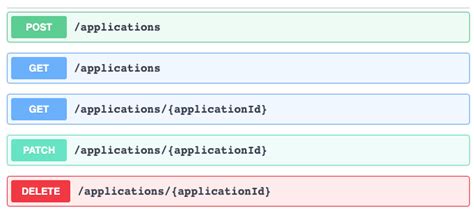
Microservices and RESTful APIs
We work with your company in a constructive way to refine your vision, exploring the Art-of-the-Possible, help write IaC (Infrastructure-as-Code) with Terraform, promote a DevOps culture and build a World Class Cloud Platform.
We can also provide help to go from the very basics of designing your API contract in Swagger/OAS to building a container by writing a Dockerfile, through to a creating a fully orchestrated CI/CD pipeline in Jenkins to deploy to Rancher, Kubernetes and Istio. We can help set up Kong API Gateways, and lots more besides!
More





